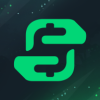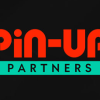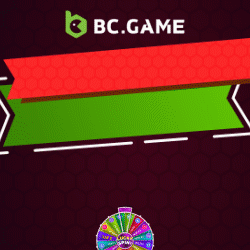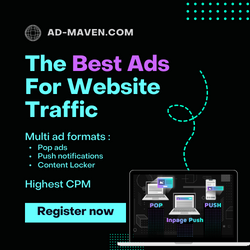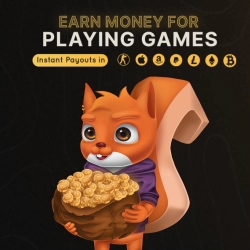If you no longer want your Instagram photos to be shared on Facebook, you can disable the option. I show you how this works on your smartphone and your computer.
iOS & Android: Disable Instagram photo sharing on Facebook
Instagram has hidden the feature to disable automatic sharing of your posts to Facebook well. Just follow these steps to not post your content to Facebook.
1. Open the Instagram app on your iOS or Android device and go to your profile at the bottom right.

2. Now tap on the menu button at the top right and select "Settings".

3. Go to the "Account" section and select "Share to other apps".


4. Tap "Facebook" at the top, you will see your linked Facebook account here. Tap on it.
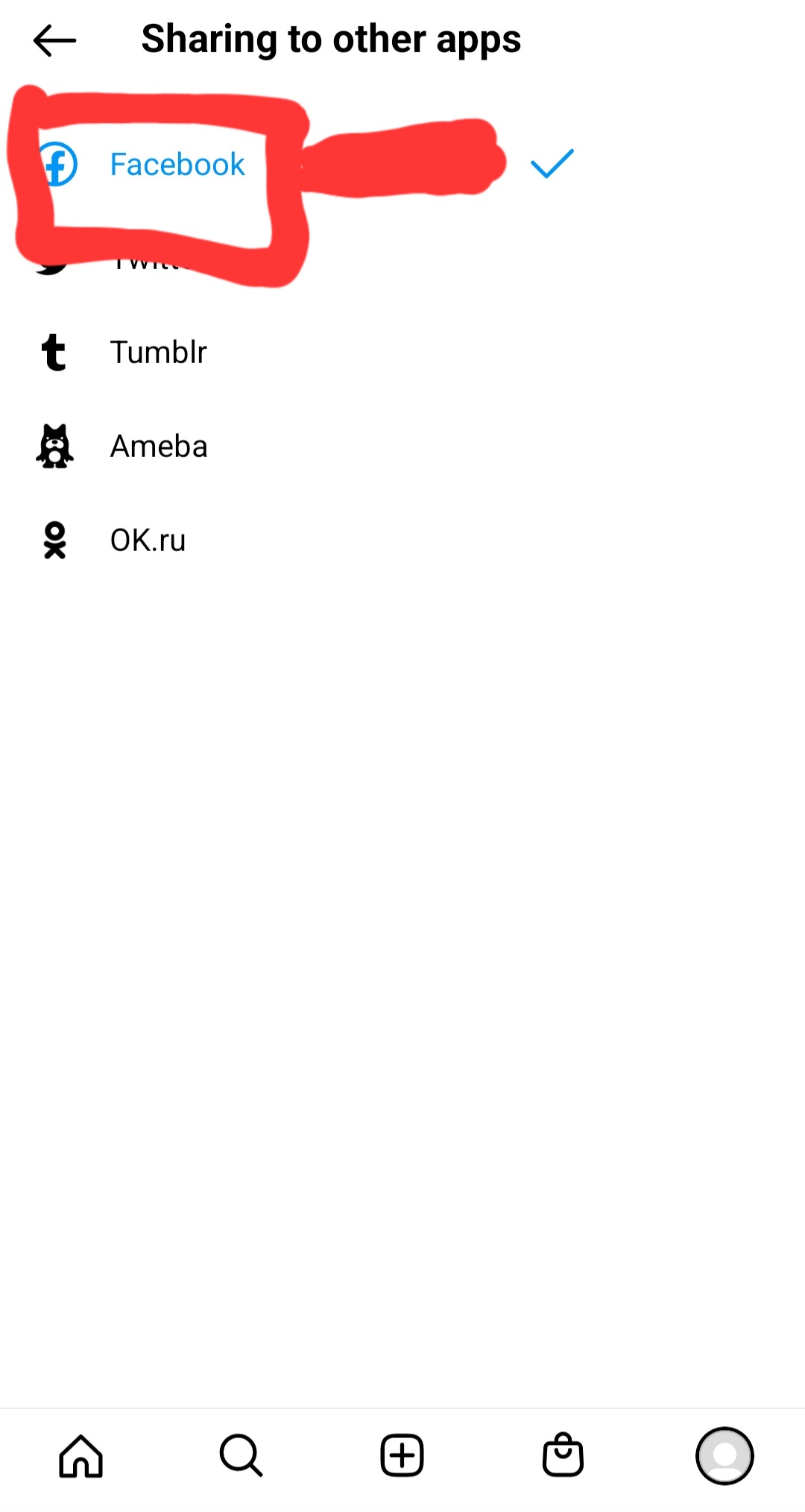
5. In the "Share automatically" area, you can now determine whether stories and posts are also shared on Facebook or not.

Browser: Disable sharing Instagram photos on Facebook
Alternatively, you can also switch off the function directly in the browser.
1. Open Facebook and tap in the bottom right.
2. Scroll down, tap "Settings & Privacy", then tap "Settings".
3. Scroll down and tap "Accounts Center", then tap "Accounts & Profiles". Select your Instagram profile here.
4. Now uncheck the two options below.
5. Your Instagram posts will no longer be shared on Facebook from now.
iOS & Android: Disable Instagram photo sharing on Facebook
Instagram has hidden the feature to disable automatic sharing of your posts to Facebook well. Just follow these steps to not post your content to Facebook.
1. Open the Instagram app on your iOS or Android device and go to your profile at the bottom right.

2. Now tap on the menu button at the top right and select "Settings".

3. Go to the "Account" section and select "Share to other apps".


4. Tap "Facebook" at the top, you will see your linked Facebook account here. Tap on it.
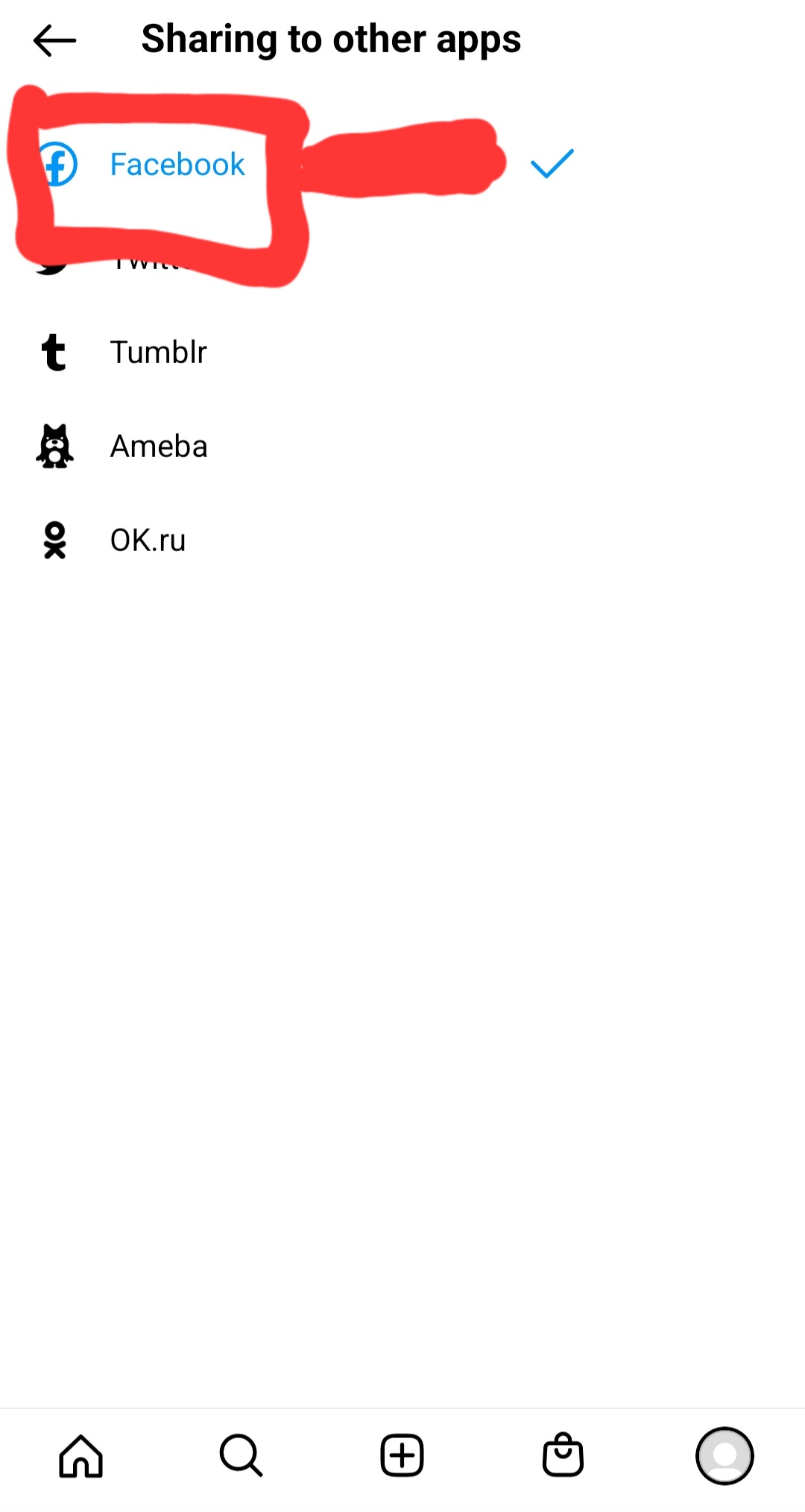
5. In the "Share automatically" area, you can now determine whether stories and posts are also shared on Facebook or not.

Browser: Disable sharing Instagram photos on Facebook
Alternatively, you can also switch off the function directly in the browser.
1. Open Facebook and tap in the bottom right.
2. Scroll down, tap "Settings & Privacy", then tap "Settings".
3. Scroll down and tap "Accounts Center", then tap "Accounts & Profiles". Select your Instagram profile here.
4. Now uncheck the two options below.
5. Your Instagram posts will no longer be shared on Facebook from now.